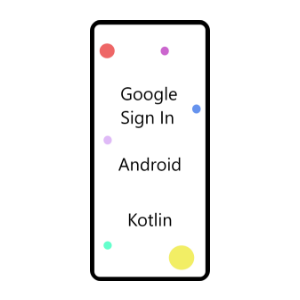
Published: 31 December 2020
Prerequisites:
- Android version >= Android 4.1 (Jelly Bean) which includes the Google Play Store
- Latest version of the Android SDK, including the SDK Tools component
Steps to Integrate
Step 1:
Create a new Android kotlin project.
Step 2:
Add Google’s Maven repository in project level build.gradle file.
allprojects {
repositories {
google()
// If you're using a version of Gradle lower than 4.1, you must instead use:
// maven {
// url 'https://maven.google.com'
// }
}
}
Step 3:
Add dependency in app level build.gradle file.
dependencies {
implementation 'com.google.android.gms:play-services-auth:19.0.0'
}
Step 4:
Configure Google Sign-in and the GoogleSignInClient object in onCreate() method.
// Configure sign-in to request the user's ID, email address, and basic
// profile. ID and basic profile are included in DEFAULT_SIGN_IN.
var gso:GoogleSignInOptions = GoogleSignInOptions.Builder(GoogleSignInOptions.DEFAULT_SIGN_IN)
.requestEmail()
.build()
// Build a GoogleSignInClient with the options specified by gso.
var mGoogleSignInClient:GoogleSignInClient = GoogleSignIn.getClient(this, gso);
Step 5:
Add a sign-in button to your xml layout.
<com.google.android.gms.common.SignInButton
android:id="@+id/sign_in_button"
android:layout_width="wrap_content"
android:layout_height="wrap_content" />
Step 6:
Add code in onCreate method to make the sign-in button functional.
var signInButton: SignInButton = findViewById(R.id.sign_in_button)
signInButton.setSize(SignInButton.SIZE_STANDARD) //Optional
signInButton.setOnClickListener{
signIn()
}
Implement the signIn() method
private fun signIn() {
val signInIntent: Intent = mGoogleSignInClient.getSignInIntent()
startActivityForResult(signInIntent, RC_SIGN_IN)
}
override fun onActivityResult(requestCode: Int, resultCode: Int, data: Intent?) {
super.onActivityResult(requestCode, resultCode, data)
if (requestCode == RC_SIGN_IN) {
val task = GoogleSignIn.getSignedInAccountFromIntent(data)
handleSignInResult(task)
}
}
Implement the handleSignInResult() method. If the sign-in is successful, update the UI in this method.
private fun handleSignInResult(completedTask: Task<GoogleSignInAccount>){
try {
val account = completedTask.getResult(ApiException::class.java)
// Signed in successfully, Update the UI here
Toast.makeText(context, "Sign in successful", Toast.LENGTH_SHORT).show()
} catch (e: ApiException) {
// The ApiException status code indicates the detailed failure reason.
// Please refer to the GoogleSignInStatusCodes class reference for more information.
Toast.makeText(context, "Sign in failed: "+ e.getStatusCode(), Toast.LENGTH_SHORT).show()
}
}
Step 7:
When integrating google sign-in we have to use Firebase or App Signing in Google Play console. In this example we are using Firebase. Login to Firebase console.
- Create a new project
- Add project name
- Add Android App
Register your app by giving the package name and SHA-1 key. The steps to generate SHA-1 key is shown below:
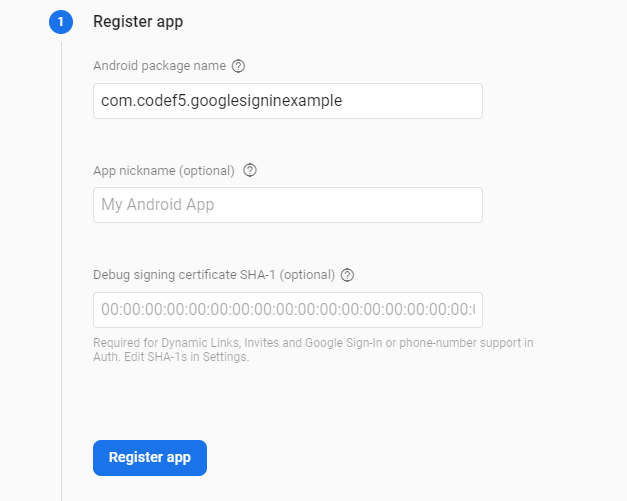
Open Gradle tab in your Android Studio Go to app/android/signingReport and run.
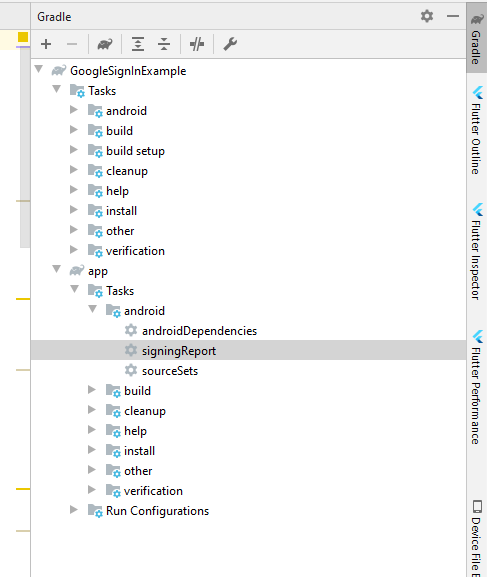
SHA-1 key will be generated in the bottom tab in your Android studio.
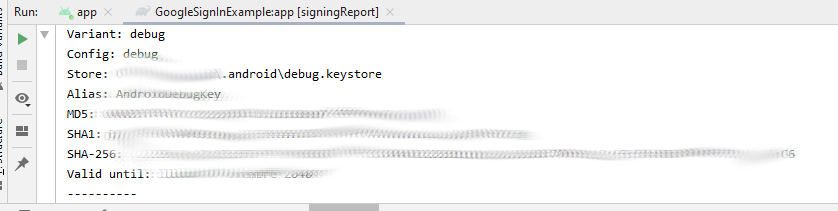
Use this SHA-1 key to register the app in firebase.
- Download the google-services.json and add this to your “app” folder.
Check if project level build.gradle has the required code.
buildscript {
repositories {
// Check that you have the following line (if not, add it):
google() // Google's Maven repository
}
dependencies {
...
// Add this line
classpath 'com.google.gms:google-services:4.3.4'
}
}
allprojects {
...
repositories {
// Check that you have the following line (if not, add it):
google() // Google's Maven repository
...
}
}
Check if the app level build.gradle file has the required code.
apply plugin: 'com.android.application'
// Add this line
apply plugin: 'com.google.gms.google-services'
dependencies {
// Import the Firebase BoM
implementation platform('com.google.firebase:firebase-bom:26.2.0')
// Add the dependencies for the desired Firebase products
// https://firebase.google.com/docs/android/setup#available-libraries
}
- Go to Project Overview/ Project settings / General /Public settings
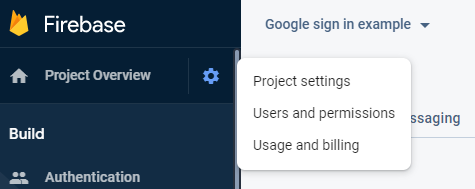
- Add a support email.
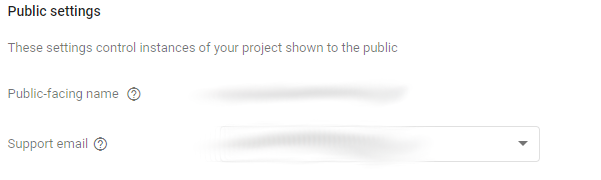
Now run the app and test. Feel free to download the source code from Github